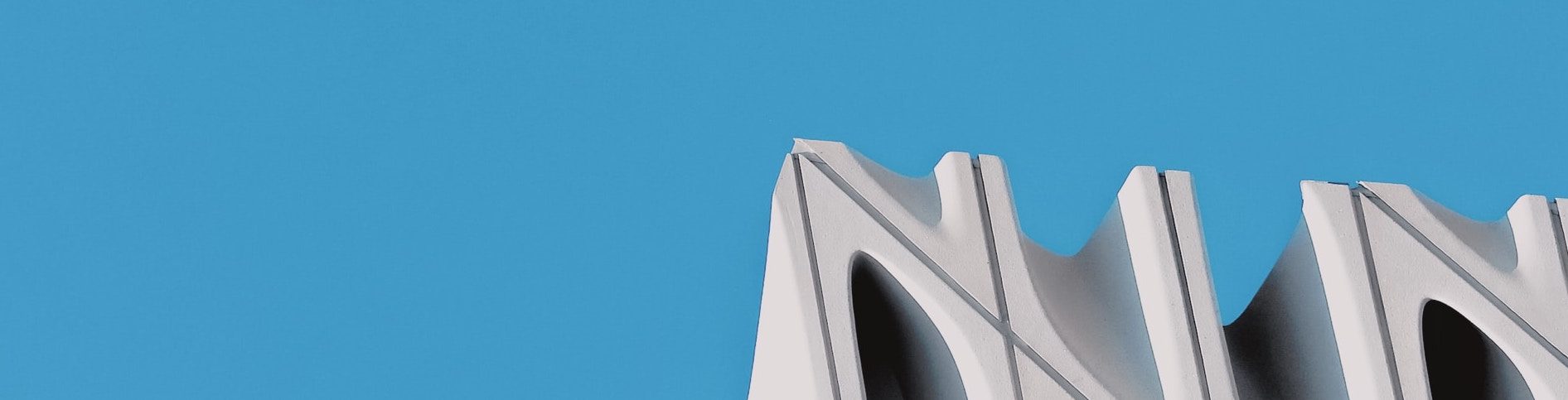If you have created a container without specifying a volume, Docker will create one for you. If you later decide you’d rather have the container’s data somewhere else, you can move it. Docker does not provide a command for this, but you can do it as described below.
Let’s imagine you have a directory “move-test” containing the following docker-compose file:
version: '2'
services:
database:
container_name: move_test_db
image: postgres
restart: alwaysIf we now start this container with “docker-compose up -d”, Docker will create a volume somewhere for the postgres data. In order to find out where, we can do a “docker inspect move_test_db”. This will display a json structure containing a “Mounts” section like the following:
"Mounts": [
{
"Type": "volume",
"Name": "23e8a6e5f36ee8121a05b926259424ab30",
"Source": "/var/lib/docker/volumes/23e8a6e5f36ee8121a05b926259424ab30/_data",
"Destination": "/var/lib/postgresql/data",
"Driver": "local",
"Mode": "",
"RW": true,
"Propagation": ""
}
],
So our data is stored in /var/lib/docker/volumes/23e8a6e5f36ee8121a05b926259424ab30/_data.
If we now create a sub-directory called “data” and want to move the container’s data there, we can do the following:
docker-compose down
sudo rsync -a /var/lib/docker/volumes/23e8a6e5f36ee8121a05b926259424ab30/_data/ ./dataWe then just need to update the docker-compose file as follows:
version: '2'
services:
database:
container_name: move_test_db
image: postgres
restart: always
volumes:
- ~/data:/var/lib/postgresql/data
and then we can restart the container with “docker-compose up -d”.
Note: we didn’t remove the old data – this can be done by purging dangling volumes as follows:
docker volume rm `docker volume ls -q -f dangling=true`